AMATEUR MODES OF OPERATION
APRS - Using Overlays in XASTIR
What are Overlays?
Overlay files allow you to show specific information about specific objects on
your APRS map which are not transmitted over the air to other stations.
How to use overlay files in APRSIS32
How to use overlay files in UI-View32
How to use overlay files in WinAPRS
Using Overlays in XASTIR
Download Using Overlays in XASTIR in PDF format (2009)
XASTIR makes use of an object file that when a user creates objects are added
to it and
replacing the object.log file with a text file using the same format
renamed to object.log would load objects on startup. It's not the most eloquent solution but
it does work. There had to be an easier way and reading through the
XASTIR wiki mentioned loading in log files. Loading in the text files as log
files worked partially but noting showed up on the screen. In XASTIR-Hardy
there was a test.log and looking at its format and some testing
provided a solution to create overlay files.
Testing was done using XASTIR-Hardy under VM Ware Player on a windows
platform.
Download the overlay files (name.log) and copy these files into the logs
directory/ folder in ./xastir/config. For those new to Linux, you may have to turn show hidden files on. This was required in the Xastir-Hardy image.
To see the hidden files, click on File System icon
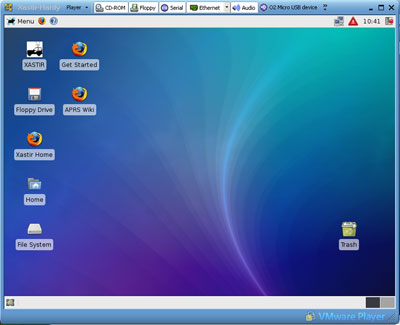
The File System - File Manager window will open

Click on View and ensure Show Hidden Files is checked
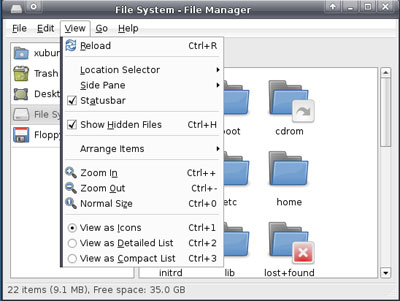
Now you will see the hidden files and folders, ie .xastir folder

These examples are using the KOA overlay file koa.log.
Start up XASTIR

Before we use an overlay file you will need to turn off the transmit objects and items in
XASTIR. Otherwise, you will be sending all the objects in the overlay out over the
air and through internet connections. This would not be good.
Click on Interface on the menu bar. Ensure the button is selected not to transmit - Disable Transmit: Objects/Items (pushed in)

Click on File - Open Log File.

This will open up the Open Log File window and list all the logs in the logs
directory. Click on a log file to select it, in this example koa.log and
then click on the Open button.

The overlay objects will load and depending on the map zoom you will see or
not see the objects, in this case KOA campgrounds.

The lower status bar will tell you how many objects are visible of the total number of objects (including your station).
Status bar not shown here. In this example you can see all the KOAs in US and Canada.
Zoom in or left-click and drag an area to zoom in on.

Right-click on the icon beside the text and then select Station Info. If there are multiple icons in this location, a Station Chooser window opens. Choose the object and then the Station Info window will open.
In testing, it worked using the object.log file on startup but the Station
Chooser did not work when Open A Log File. You had to left-click and drag to
zoom in to separate the icons more, right-click then select Station Info.

This will give you all the information about the object. You will see the icon (tent) and text for the icon (/;) and object name (KOA 298).
In the comment lines is the info giving the address in this case of the KOA campground.
Distance from my station will give you the distance and bearing from your station.
The Last position gives the Lat/Long and Maidenhead designator of the KOA
You can see a list of all the objects by clicking on the View menu and selecting either Objects & Items or Own Objects & Items. This opens the Objects & Items or Own Objects & Items window, which gives the icon, object name and comments. You can click in the comments and then right arrow to scroll through the rest of the comment line. The vertical scroll bar allows you to scroll through the complete object list.

To remove the overlay objects according to the wiki, Click on Station -
Configure - Clear Objects/Items. In testing this did not
work. Selecting Station - Configure - Clear All
Stations cleared the overlay away but also cleared away all APRS stations
except your own.

APRS Overlay files
How to use overlay files in APRSIS32
How to use overlay files in UI-View32
How to use overlay files in WinAPRS
To top of this page